License management
Overview
When you start Quokka.js ‘Pro’ edition without a valid license, you will be prompted to provide your license details. You may also provide your license details at any time by following the instructions for your editor.
If you purchased a personal license or your company has assigned you a license via their Wallaby Account, then you may activate Wallaby using your email address. If you activate using an email address more than a day after your purchase then you will be sent an email asking you to confirm your activation.
Alternatively, you may activate using a license key.
Receiving your License Key
Immediately after purchasing your Quokka.js license, you will be sent an email with your license key(s). If you do not receive an email, please check your junk/spam folders.
Personal Licenses
Your personal license email will be similar to:
Dear Name,
Thank you for your order. Please find your Quokka.js personal license key below.
abc==
Regards, The Wallaby TeamThe license key in this case is abc==. Please take special care to copy any trailing = characters.
Company Licenses
For two company seat licenses, the email will be similar to:
Dear Company Name,
Thank you for your order. Please find your Quokka.js company license keys below.
Key #xxxxx:abc==
Key #yyyyy:def==
Regards, The Wallaby TeamThe first license key in this case is abc== and the second one is def==. Please take special care to copy any
trailing = characters.
Entering License Details
Select your editor
Visual Studio Code
After you install Quokka.js in Visual Studio Code, the Quokka Start View will appear which includes a License
section with a button to Activate License. Enter either your Email Address or License Key and click Submit to
activate your license.
You may also press the Cmd/Ctrl + Shift + P key combo to show the editor Command Palette and invoke the Quokka.js: Manage License Key command to provide your license details.
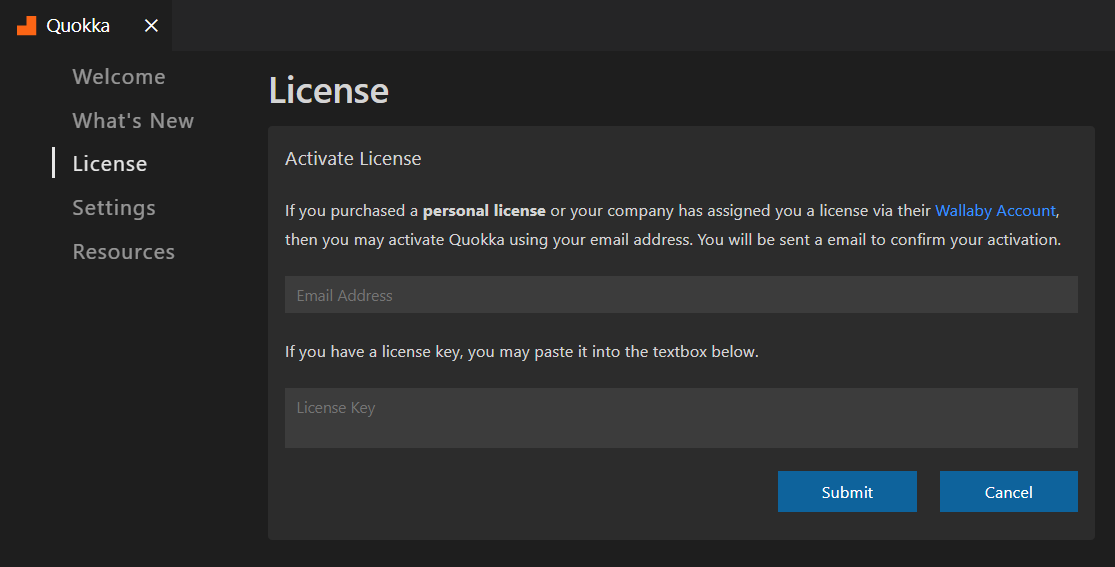
JetBrains Editors
To enter, view or change the license details, you may use the Help | Quokka.js | Manage License menu item in your
IDE.
Sublime Text
To enter, view or change the license details, you may press the Cmd/Ctrl + Shift + P key combo to show the editor
Command Palette and invoke the Quokka.js: Manage License command to display the license activation window.
Expired licenses
When you purchase a new license, you get a perpetual license for the version available at the time of purchase as well as all versions released in the next 12 months.
If you would like to renew your existing license(s) and receive another 12 months of updates/upgrades, you may visit our store and “Claim” your existing user discount.
Some editors (VS Code) can update themselves and their extensions automatically, without you knowing. If you are receiving a message that your license is not valid, this is likely why.
If you have an expired license, refer to the Previous PRO Versions page to determine and download the correct version for your license.
Troubleshooting
If you are activating using your email address and you are not receiving a confirmation email, please check for the email in your junk/spam folders.
If activating via email is not working for you, try providing your license key instead.
If your license key is not working for you, double check that you are pasting the full key. Sometimes only a part of the key is selected/copied from the order fulfilment email and this is the most common reason why the key is rejected. If someone else from your company sent you a key that doesn’t work, please ask them to double check that they have sent you the full key from the order fulfilment email.
If the troubleshooting steps above don’t help, please email us and send the license key along with editor name and version that you using.